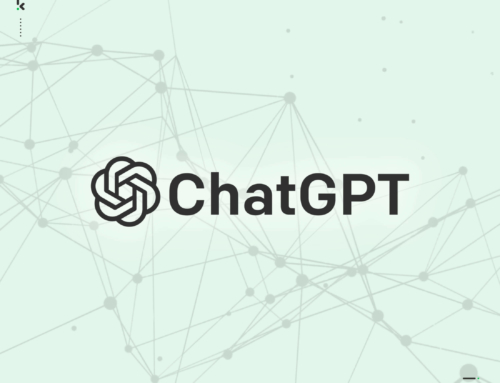Most of my working hours is spent going from job to job and don’t necessarily spend or need to spend an awful lot of time in the office as I’m able to do most things on my travels. I can either access the internet directly using my iPhone, from my laptop to a public hotspot or connect my laptop through my phone (this is called tethering). Browsing the web is a big part of my job and makes it a lot easier when everything that I’ve accessed is accessible on all devices.
So as an example, if I found a good article three weeks ago on either my office PC, laptop or iPhone and needed to refer back to it today, I just wouldn’t remember which one of my devices I found it on; so instead of going through the history on all three, there’s a far easier way of finding this out.
You see, most of the common internet browsers lets you sync your internet history and saved passwords with an email address so that all this information is the same across all your equipment.
After some trial and testing, I have to say that Google Chrome comes head and shoulders above other popular browsers. It works seamlessly so all the websites I’ve visited before and any passwords saved are completely accessible on all my equipment so I needn’t worry or scratch my head as to which one I found a particular website on.
 To setup the sync, you click on the settings icon in the top right within Google Chrome (this is the icon with the 3 dashes) followed by the Settings option. You’ll then need to sign in with a Google account to start the sync process. If you don’t have a Google account, you can use your current email address for this so there’s no need for you to setup a new one.
To setup the sync, you click on the settings icon in the top right within Google Chrome (this is the icon with the 3 dashes) followed by the Settings option. You’ll then need to sign in with a Google account to start the sync process. If you don’t have a Google account, you can use your current email address for this so there’s no need for you to setup a new one.
Once you’ve completed the sign up, you then run Google Chrome on your other devices or computer(s) and sign in with the same email address and hey presto! You’ll see that all your bookmarks, browser history and saved passwords will be merged together.