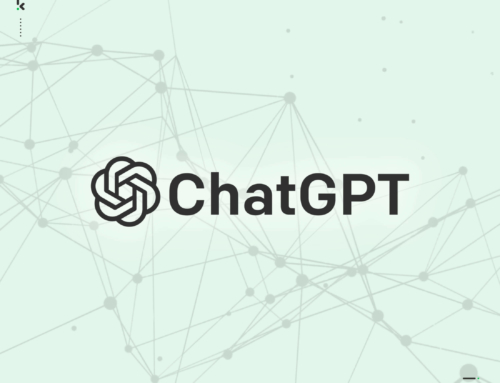I came in to work last week with my to do list and switched on my laptop to start ploughing through my list of actions, but technology has a way of adjusting your plans when it decides it ain’t going to play ball. It’s true that you should never fully rely on technology especially when you’re about to give a presentation as anything could happen that’s outside of your control. The key is to always have a Plan B.
In my case, for the second time in eight months the hard disk completely crashed. Luckily I did have a Plan B and I was up and running in a very short time. This is a fairly common problem with computers and what I’m about to tell you could literally save you a full day’s work to get you up and running again.
The disk drive inside a computer stores your documents, the Windows or Mac Operating System (OS) and all the programs you have installed. If you ever do experience a disk failure, it’s at this stage you’re relieved you did those regular backups or cursing to yourself if you were about to do it one day!
The only thing that can be done with a disk failure is to replace the drive and restore the data from your backup. I assume you do have a backup? Now comes the lengthy and painful task – A new disk drive doesn’t come with the Windows or Mac OS and other programs pre-installed, so you’ll need to get a copy of the recovery disk from the computer’s manufacturer, re-install the OS and the programs you need and restore your data from the backup. It does sound like a lot to do, and you know what? It is. It’s a big, big task and the more programs you need installed, the bigger the job is. All those Windows and Mac updates will also need to be put back on.
All this can take up a large chunk of your precious time; around a day’s work if you have a lot of programs – BUT THERE IS A BETTER WAY. The method I’m about to tell you has saved me a good seven hours this past week. Instead, I was up and running within one hour and I’m going to explain to you how.
There’s a tool I use on both my Windows desktop and laptop that takes an image of the entire system. It takes a snapshot of the Windows Operating System, the programs and data. I create a new image twice a year as the system changes with new updates that’s been applied over the previous six months. The beauty about this is that if and when a disk drive crashes, you can restore the last image taken to a new disk drive and you’re up and running. There’s no need to re-install any programs; the system will look exactly like it did the time you created the last image.
Your data will obviously be slightly out of date so you’ll need to restore these files from your backup or if you use a backup service such as Dropbox (like I do), the computer will automatically detect the changes and bring the computer up to date once again.
One product I can highly recommend is Acronis True Image and you can use this to backup multiple Windows computers.
What about Apple Mac’s then?
For Mac’s it’s slightly different but it works on the same principle. Built into the Mac OS you have an utility called Time Machine. Once you configure this to backup to an external hard drive, it’ll carry out an incremental backup of your changes in the background. Again, if the hard disk drive fails on your Mac, you simply restore from the Time Machine backup to a new hard drive.
I know I’ve been harping on about backups but for something that is so easy to do, but also easy not to do, you’ll be so glad you have one if your computer throws a wobbly.