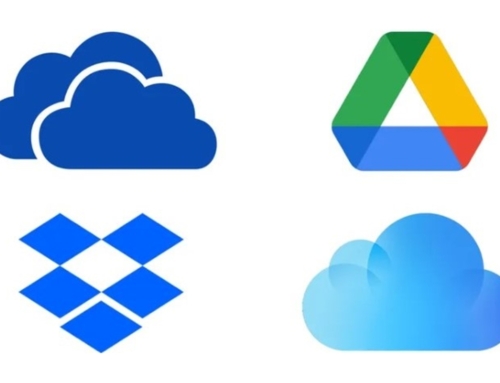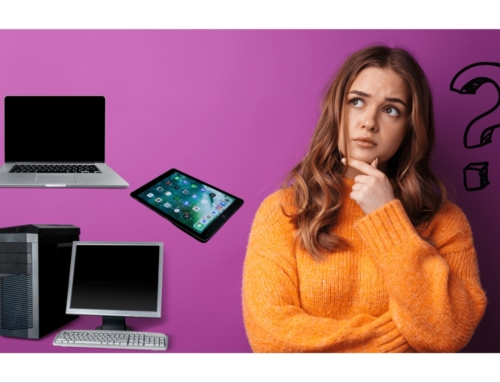Ten minutes at least.
That’s how much time I saved driving to a client last week.
If I’d gone and relied on my own instinct, and taken the route I thought was quickest, I would’ve got caught up in a very long tail back.
But for a long time now, I’ve learnt to listen and obey whatever Sandra says, because I’ve paid the price in the past by disagreeing with her by taking an alternative route.
Sandra’s the voice I use on Waze. It’s a Sat Nav app on the Smartphone that saves me time and stress wherever I go. I highly recommend it, if you like the idea of cutting down time spent on the road.
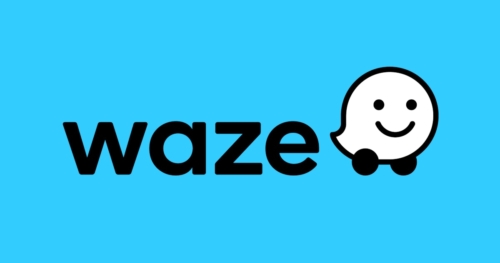
Unbelievably, the app, which is owned by Google, has been free from day one, but I’d be more than happy to pay for it, as it saves me hours of sitting behind the wheel.
To be more productive, I love finding new ways to save time in everything I do, and one thing that’s been around for years are keyboard shortcuts. It’s ingrained in me now as I use them every day, because it saves a lot of mouse pointing and clicking.
Here’s a list of the most common shortcuts you can use on Windows and Mac…

Windows + E – Opens up File Explorer.
Windows + R – Opens up the Windows Run dialogue box.
Windows + L – Quickly locks your computer.
Windows + M – Minimizes all active windows.
CTRL + C – (Copy) Takes a copy of what you’ve highlighted.
CTRL + X – (Cut) Removes what you’ve highlighted.
CTRL + V – (Paste) Inserts what you’ve just Copied or Cut.
ALT + TAB – Shows and switches through the active programs.
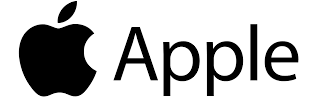
SHIFT + Command + I – When used in Safari, it will create a new email with a link to the current page.
Command + Shift + D – Use in the finder Window to jump straight to your Desktop Folder
Option + Command + M – Minimizes active window.
Command + Shift + 4, Space Bar – Takes a Screen Shot of the screen.
Command + C – (Copy) Takes a copy of what you’ve highlighted.
Command + X – (Cut) Removes what you’ve highlighted.
Command + V – (Paste) Inserts what you’ve just Copied or Cut.
Command + TAB – Shows and switches through the active programs.