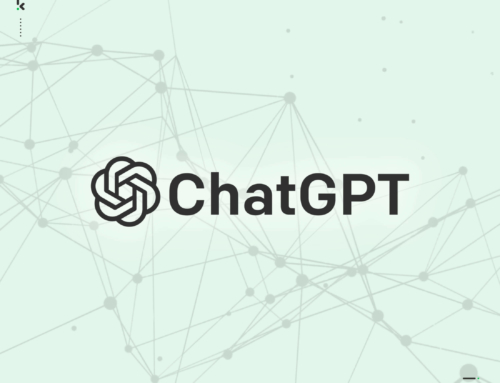Having spent the last week putting Windows 10 through its paces, my thoughts couldn’t be any more different than when I first tested Windows 8. Windows 10 has a very pleasant and solid interface which thankfully includes the traditional Start button.
Response time is very good throughout; the upgrade process went through without any glitches and even though I tested it on an aged spare laptop, it managed to find all the drivers needed.
So what’s new? In no particular order, read on for a brief on the main features.
WINDOWS HELLO
If you have a webcam with an illuminated infrared camera or have a fingerprint reader, you can sign in to your computer and buy apps by retina scan or a single slide of the finger. No need to enter a password.
NOTIFICATIONS
The changes to the icons and notifications on the taskbar makes it easier to modify and view settings on your machine like connecting to a Wi-Fi hotspot or switching on Airplane Mode for example.
SKYPE
As Microsoft now owns Skype, this understandably comes pre-installed with Windows 10.
APPS & DESKTOP APPS
This is one of the biggest improvements. In Windows 8 it was very confusing to have a desktop program and a separate app effectively doing the same thing. A good example of this was Internet Explorer in that you would use the traditional Internet Explorer icon on the desktop but when you clicked on a link in an email, it would open up the Internet Explorer app instead. Very confusing and made no logical sense.
Well thankfully this has changed in Windows 10; you can still install apps but you won’t see any duplicates doing the same thing. It’s very intuitive.
TASK VIEWER
A new icon on the taskbar which shows all the active programs and makes it very easy to switch from one to the other. You can also create a new virtual desktop which is like having two monitors in one so you can switch from one desktop to another very quickly.
PHOTOS
The built in Photo app will scan your entire photo library during the upgrade and organise them into date order. This app also comes with a fairly comprehensive set of editing functions.
EDGE BROWSER
Gone is the old Internet Explorer (IE); which has been replaced by Edge. This new browser is certainly an improvement to IE; it’s a lot quicker and far less clutter than its predecessor. Does what most other browsers do but in addition you can take notes, write, doodle and highlight directly on web pages. Reading list lets you save articles that you want to read later offline on the bus or on the train home. If you want a site with fewer distractions of content, you can change the settings to a clean and simple layout; it brings whatever you’re reading into prime position and you can even change the reading view style and font size to suit your mood.
MAIL
This has replaced the Windows Live Mail from Windows 8. It’s a very clean and easy to use interface which is compatible with Microsoft Exchange, POP & IMAP email accounts. Comes with email, contacts and calendar functionality.
CORTANA
Microsoft are describing this as your clever new personal assistant. By typing in your question or speaking in to your mic, Cortana will help you find things on your PC, manage your calendar, track packages, find files, chat with you and remind you of reminders you’ve previously set. The more you use Cortana, the more personalised it’ll be.
APPS
If you can’t get enough of the news or you’re a weather addict, you can install the Sky News app as an example and it’ll add a new icon in the tiles section of the Start button for easy access. Beauty with this feature is that you can easily access information using a specific app without having to open up the Edge or other browser to access it through a website.
WINDOWS UPDATE
Microsoft announced that Windows 10 will be the last ever major release of Windows. From here on, updates will be pushed down and automatically installed and there’s no way you can switch this feature off. This can be good and bad. On the good side, you’ll know that your computer is fully up to date at all times; the bad side is that from experience, Windows updates can sometimes cause problems; we’ll just have to see how this one pans out. There is an option to ‘Defer Upgrades’ but not disable them.
ANTIVIRUS
Just like version 8, Windows 10 comes with AntiVirus (AV) protection built in so there’s no need for you to install any other AV software.
There’s a lot more to Windows 10 but hopefully I’ve given you a good taster. Like all new upgrades, there will more than likely be a few teething issues in the weeks to come so I expect a number of program and security updates very soon!
STILL WAITING FOR YOUR COPY?
For those of you who have reserved a copy of Windows 10 but are still waiting for it, I’ll be sending out details in next weeks Blog on how you can force the upgrade.
P.S. If you can’t wait till next week, send me an email and I’ll get the instructions sent over to you.